How to connect your Facebook Group to Postcron (Step by Step guide)
Due to the updates on Facebook’s API privacy policy on August 2018, in order to connect a Facebook Group to your Postcron account, you need to add the Postcron App to the group first.
We’ll show you how to do it step-by-step.
- If you are the group’s admin, you can do it yourself.
- If you are NOT the group’s admin, you’ll need to contact the admin to add it (It’s quite simple!)
Therefore, you DON’T necessarily need to be the group’s admin, but you DO need to have the Postcron App added to the group you want to connect to Postcron.
Step-by-Step: How to connect your Facebook Group
Connecting Facebook Groups requires an additional step of adding the Postcron app within your Group’s settings on Facebook itself. We’ve found the quickest way is to first log into your Facebook Profile that has the required permissions. Here are all the steps you’ll need to follow:
- Log into your personal Facebook Profile that has the required permissions on Facebook.
- Log in to your Postcron account.
- Click on the Facebook button at the top right of your dashboard and then click on Group in the Facebook dropdown.
- Since you’re already logged into your Facebook Profile, you won’t need to enter your login credentials. Click on the Group you’d like to connect.
- Click Add.
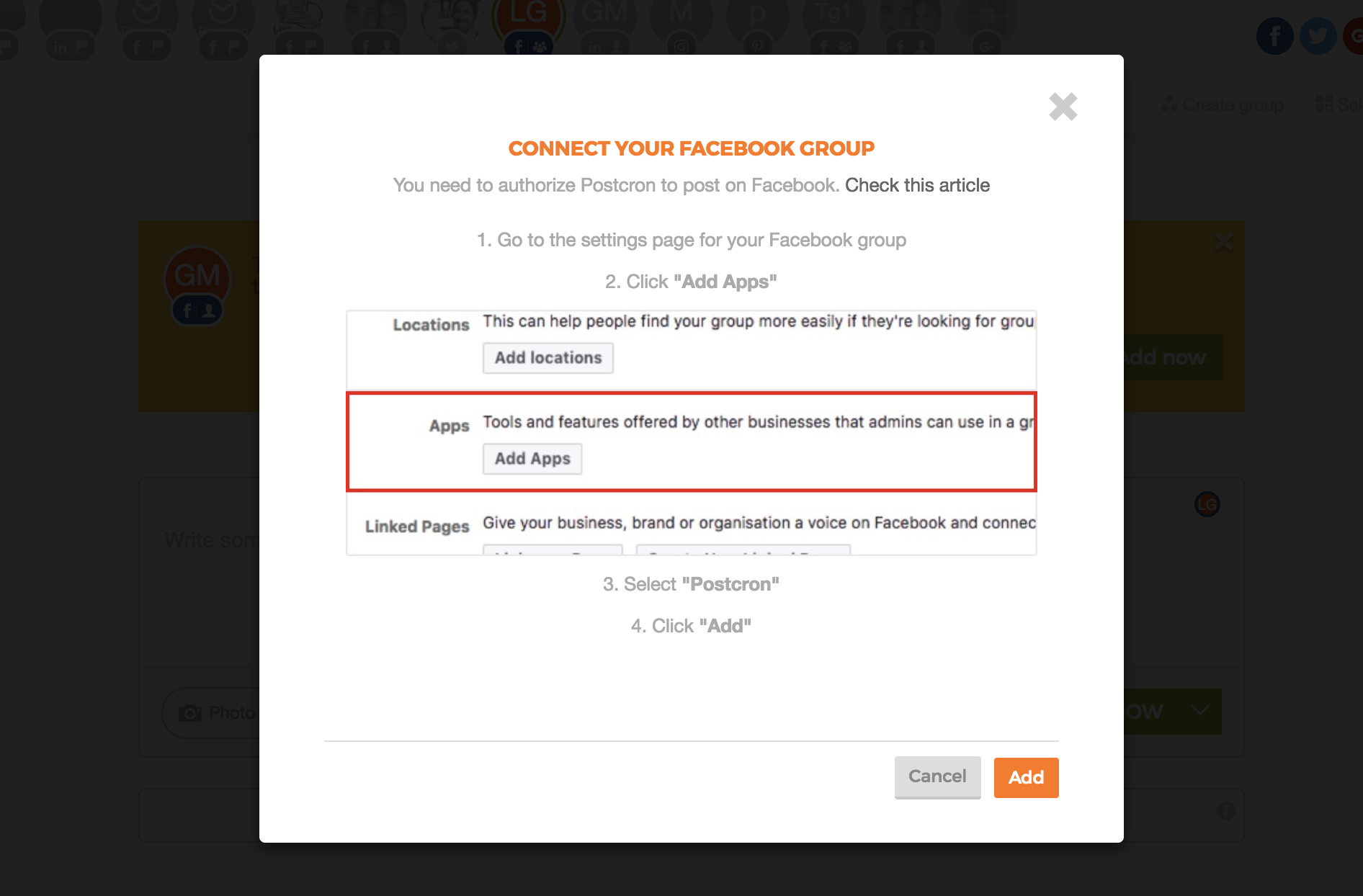
- You’ll be taken to your Group settings on Facebook. Scroll down to the Apps section and click Add Apps. Select Postcron and then click Add, followed by Done.
7. Hop back over to your Postcron account and you should see your Facebook Group connected.
If you aren’t the group’s admin send them the 6th step so they can connect the Postcron app.
Start saving time now by scheduling your Group Posts with Postcron! Visit Postcron.com



0 ulasan: